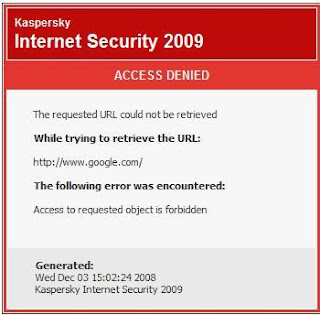
Today I Try to access google using Firefox. Then above problem occur. Then I try to use Internet Explorer, but same thing happen. (But www.google.lk works). So I search for this problem. Lots of people having the same problem today. Some of them are saying that problem due to new updates and Kaspersky will fix this problem very soon.
But we can fix this problem by adding www.google.com as Trusted Web site. What you have to do is (In Kaspersky 2009).......
Open Kaspersky -->> Settings-->> Anti-Malware -->> Click on Settings under Web Traffic Section -->> Click on AddNew Item Under General Tab -->> enter this: http://*.google.com/* -->> Click on OK.
And thats it. It will works...!

